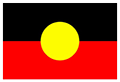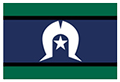- Login to website
- Left side menu > Posts
- Click Add New Post
- On right side click Post tab
- Scroll down to Categories and select News – this section can take a minute to load, be patient 😉
- Scroll down further on right side Post menu – click grey square under Featured Image to select an image will display on the News & Events page as well as the post itself
- Add Title
- Add Post content – click + icon to right of content area for adding headings, images etc
- Look to buttons at top right (above Post tab) – click Publish or Save Draft. The post will appear on the News & Events page when it has been published. If that page is already open, refresh it to see your post tile. Click the Read More button to go through to full post.
- Once you are viewing the full post, you can copy the address on that page to link directly to the post from social media, emails etc.
Troubleshooting
- If the post doesn’t appear at the top of the News & Events page – it has saved as a draft and needs to be published or the correct Category has not been selected.
- If you want to delete or edit a published post you can do that by logging in and going to the Left side menu > Posts – where these options are available on the list of posts.